Export to EDL
Reading time ~1 minutes
Cinegy Desktop can export the Sequences and ClipBins to EDL (Edit Decision List) file format.
Choose the "Export" > "EDL" command from the Timeline or ClipBin context menu. The following "Export EDL" setup dialog box appears:
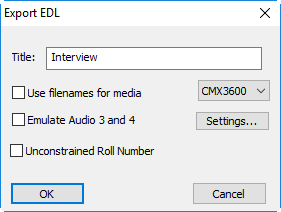
The "Title" parameter will be used in the EDL that can be generated for the recorded tape.
Define the EDL type by choosing one of the supported EDL formats from the EDL drop-down list.
Select the "Use filenames for media" option to create an EDL with the reference to the original audio and video files.
You can enable the "Emulate Audio 3 and 4" option if you are exporting more than 2 stereo audio tracks.
Select the "Unconstrained Roll Number" checkbox to remove the limitations on the rushes Roll number length.
|
Important
|
Refer to the EDL documentation of your NLE system to learn the maximum allowed length of the Roll ID and the supported EDL formats. |
Having set up the parameters mentioned above, press the "OK" button and a file dialog box appears. Enter a file name and press the "Save" button to create the EDL file.