Cinegy Navigator
Reading time ~2 minutes
The Cinegy Navigator window is the file and Internet browser inside Cinegy Desktop. It is particularly helpful when used in combination with the Cinegy Archive document management system.
Cinegy Navigator is also a perfect tool to provide easy integration with web-based third-party applications, such as external search and media browsing.
Launching the Navigator
Press the "Navigator" button in the main menu.

Also, you can choose "Navigator" from the "Main" category of the "Modules" menu. The "Navigator" window appears:
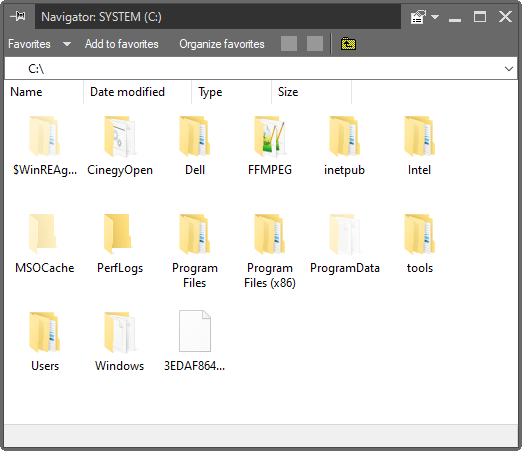
The interface of Cinegy Navigator is very similar to the Microsoft File Explorer, to make operations easier for you.
Navigating the Sites
You can enter the desired location in the address line below the caption of the window. The drop-down control holds a list of your last locations.
|
When you are connected to the Internet, use the "Back" button to go to the previous page, and the "Forward" button to unroll the back action. |
|
When working with files, use the "Up" button to access the parent directory or drive. |
Working with Favorites
To add the current location to the Favorites, press the "Add to favorites" button. The list of the current locations is available in the "Favorites" drop-down menu.
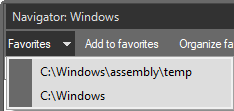
Managing the Favorites
Press the "Organize favorites" button. The following dialog box appears:
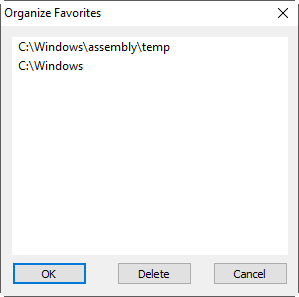
-
You can drag and drop the items in the list to change the order.
-
To delete a favorite, select it and press the "Delete" button or hit the Delete key.

