Locked Items
Reading time ~2 minutes
An item can be locked in different ways:
|
If an item is marked with a blue lock, it has read-only attributes. The read-only status is also displayed in the title bar of the item window. |
|
The green lock means that the item is locked by the local user. |
|
The red lock signals that the item is locked by another user. If a Roll is being captured/imported, a red lock is used to show this status. When the process is completed, the lock is removed automatically. |
If an item is locked by another user, the name of this user is shown in the tooltip of the item:
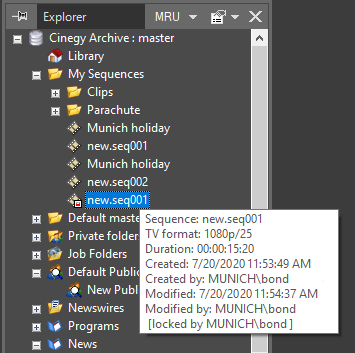
|
Important
|
Object permissions are assigned via Cinegy Archive Manager. Refer to the Nodes Explorer article in the Cinegy Archive Manager Manual for details. |
|
Note
|
The locked status is also displayed for bins and folders. The icons display the locked status, and the tooltip provides information on which user has locked the item. |
Unlocking Items in the Tree
|
The items locked by the current user are shown with a green lock. |
In some cases, as a result of the operation failure or connection loss, the items may remain locked.
You can unlock the item by using the "Unlock" command from the context menu or by right-clicking the item:
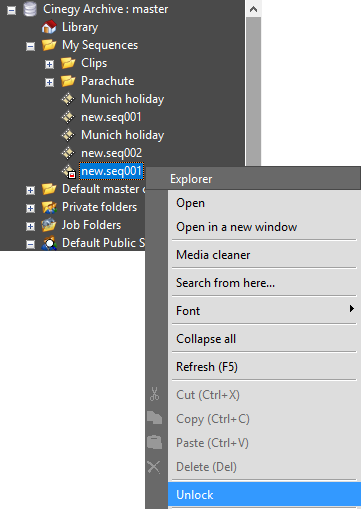
|
Important
|
Refer to the Global Settings article in the Cinegy Archive Manager Manual to learn how to enable automatic unlocking of the objects on the Cinegy Desktop startup. |
Getting Quick Info on the Objects
Positioning the mouse pointer over the object displays a tooltip containing basic information on the item.



