Playback Qualities
Reading time ~1 minutes
The clip can be viewed in the different qualities that were defined during capture/import. Open the viewer menu, select the cascaded "Quality" menu, and choose the required quality from the "High", "Medium" and "Low" options.
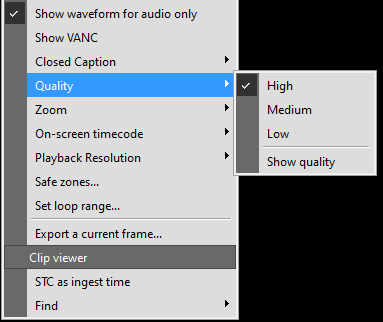
The "Show quality" option enables displaying the quality indicator in the upper right-hand corner of the clip. If the chosen quality is available, the indicator will be displayed in green:
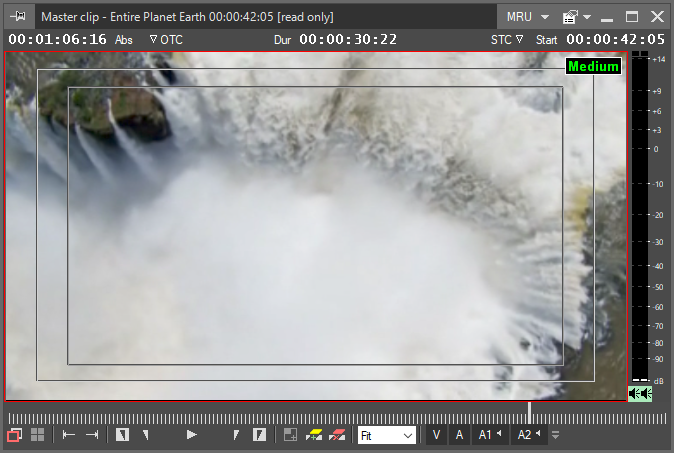
If the clip is not available in high quality, the clip is shown in medium quality and the indicator will display "Medium" in red. If you choose the "Low" quality and this media is not available, the viewer will display the "Media Offline" message and the indicator will display "Low" in red.
Quality Building
To create a non-existent quality or qualities, for a Roll that has already been captured, use the quality builder job folders that can automatically create qualities from the highest Roll quality available.
|
Important
|
Refer to the Quality Builder in the Cinegy Convert Manual for details. |