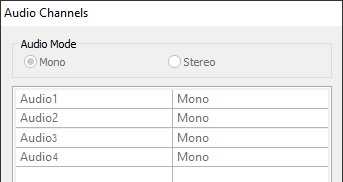Audio Channels in Clips
Reading time ~1 minutes
To view the audio channels available in the clip, use the "Show audio channels" command from the clip context menu in Roll:
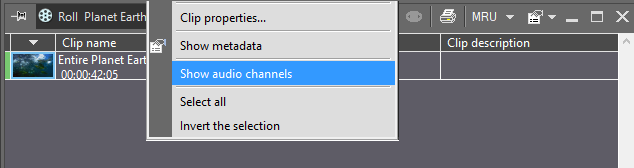
The following window will be open:
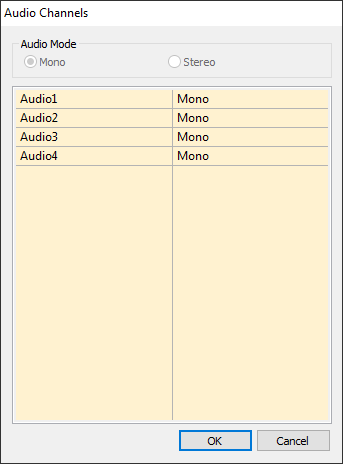
In this window audio mode defined during capture/import is shown at the top and all audio channels available in this clip are displayed in the table view.
For each audio channel, it is possible to define the type of the audio channel or disable it by selecting the "Not in use" option:
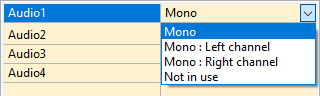
For stereo tracks the following options are available:
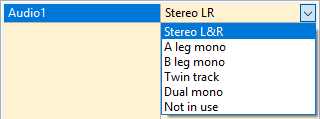
If the audio settings are incorrect or the audio channel is missing, the channel type will be displayed in red in the table view:
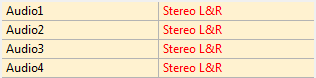
For the clips in ClipBin, the audio channels are displayed without the possibility to change their type: