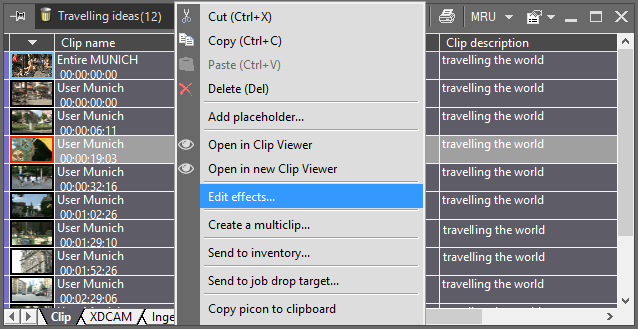Interface
Reading time ~2 minutes
The FX Manager utility provides the user with a set of powerful tools for adding video effects to the clips. Adding effects can bring a special visual characteristic to the clip. You can edit and preview the clip in real time, without waiting for rendering. The strength and position of any applied effects are determined by the values you control.
The same video effect can be applied multiple times to the same clip with different settings.
|
Note
|
The FX Manager window is available for Clips with previously added effects via FX Manager in Cinegy Desktop version 10.5. |
If the clip contains effects previously added in FX manager, the corresponding icon will be displayed:
Choose the "FX Manager (legacy)" command in the "Modules" > "Editing" menu; the following "FX Manager (legacy)" window appears:
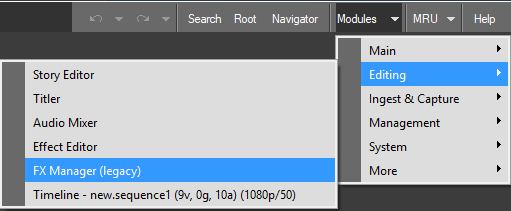
The following "FX Manager (legacy)" window appears:
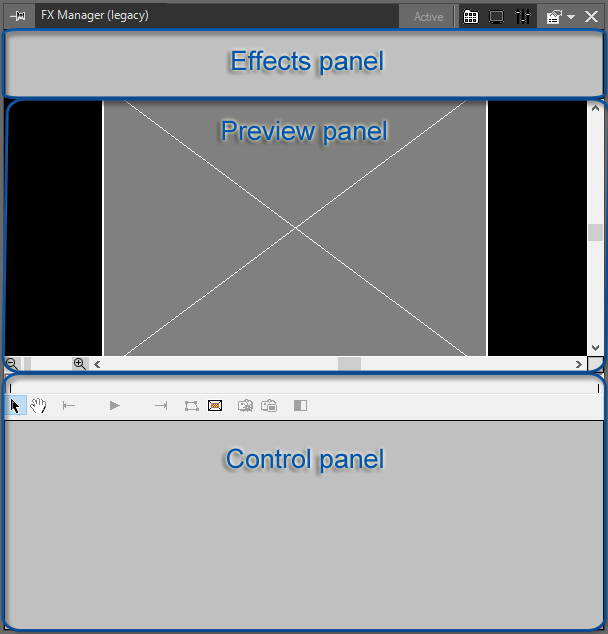
The main window is divided into 3 parts:
-
Effects panel (at the top);
-
Preview panel (in the middle);
-
Control panel (at the bottom).
|
To show/hide the effects panel, select the following icon from the context menu or simply click this icon on the caption. |
|
To show/hide the preview panel, select the following icon from the context menu or simply click this icon on the caption. |
|
To show/hide the control panel, select the following icon from the context menu or simply click this icon on the caption. |
Use one of the following ways to start working with FX Manager (legacy):
-
Press the
 button to activate FX Manager (legacy). This will enable the FX Manager (legacy) interface elements, so you can begin applying video effects and editing.
button to activate FX Manager (legacy). This will enable the FX Manager (legacy) interface elements, so you can begin applying video effects and editing. -
Select the clip containing previously added effects in FX manager (legacy).
-
Press the
 button on the Timeline main toolbar or select the "Effects" > "Edit effects…" option on Timeline:
button on the Timeline main toolbar or select the "Effects" > "Edit effects…" option on Timeline:
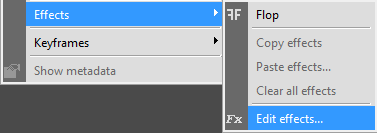
-
Open a ClipBin, right-click a clip in it, and select the "Edit effects…" command from the clip context menu: