Placeholder Clips
Reading time ~2 minutes
A placeholder clip is a temporary blank clip with a predefined TV format, start timecode, and duration. It is used to reserve the place for a source clip that has not been captured yet, helping the user to organize the existing clips into the required sequence.
To add a new placeholder clip, open the ClipBin, in which you would like to create it, and use the "Add placeholder…" command from the right-click menu. The following dialog box will appear:
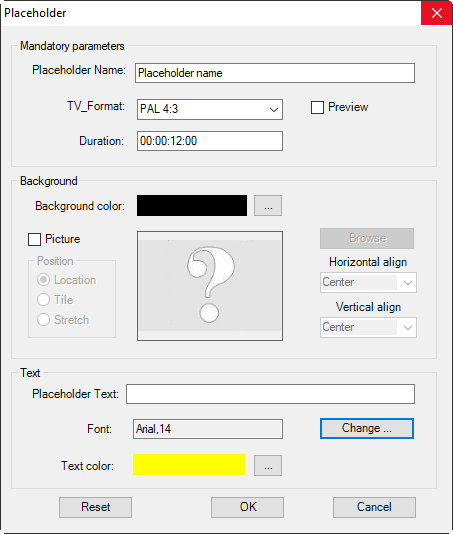
Set up the following options for the placeholder clip you are creating:
-
Placeholder Name – enter the name of the new placeholder clip;
-
TV_Format – choose the appropriate TV format from the drop-down list;
-
Duration – enter the length for the placeholder clip in the hours:minutes:seconds:frames format;
|
Note
|
The "Placeholder Name", "TV_Format" and "Duration" parameters are mandatory and cannot be left empty. |
-
Background color – choose the background color to be displayed in the viewer for the placeholder clip;
-
Picture – choose a graphic image from the DocumentBin within the current Cinegy Archive database to be used as temporary footage for the placeholder clip. The chosen picture will be displayed in the viewer as a still image. The position parameters can be defined here;
-
Placeholder Text – enter the text for the placeholder clip to be displayed in the viewer. The font and color of the text can be defined here.
|
Press the "Reset" button to reset your configurations and return to the default settings. |
Having set up all the parameters, press "OK". A new placeholder clip will be created within the corresponding ClipBin. Placeholder clips (as well as common clips) can be played back in the viewer, trimmed, copied, moved, etc.
