Cinegy Convert Client
Reading time ~2 minutes
Cinegy Archive is a centralized media asset management system that allows simultaneous access and collaborative working with the media assets for all its users. New media assets can be registered in Cinegy Archive in the following ways:
-
Live streams are captured using Cinegy Capture Desktop Edition;
-
File based sources are captured using Cinegy Convert Desktop Edition.
The Cinegy Convert plugin provides convenient means to monitor the Convert work as well as create jobs manually and perform repetitive tasks automation. Its interface allows controlling overall system status, submitting tasks manually along with managing them. The generated via specific task execution content is "printed" to the predefined destinations in Cinegy Archive database. With this extended workflow Cinegy Desktop client becomes far more powerful tool for clients.
The general concept of the interaction between Cinegy Archive and Cinegy Convert is represented in the following diagram:
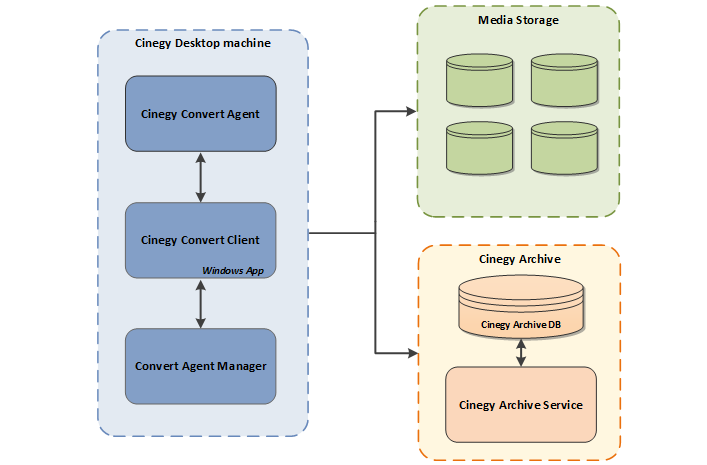
The Convert plugin is added to the Cinegy Convert Client installation package by default. The installation should be started on the computer where Cinegy Desktop is running.
|
Important
|
Refer to the Cinegy Convert Installation manual for detailed information on the installation process. |
|
Important
|
Prior to using Cinegy Convert plugin refer to the Cinegy Convert Profile Editor Manual for details on configuring profiles and to the Cinegy Convert Watch Service Manual to get information on configuring Cinegy Archive database job folders. |
When the Cinegy Convert application is installed on the same machine where Cinegy Desktop is running, the Convert plugin becomes available in the "Modules" list on the main Cinegy Desktop toolbar:
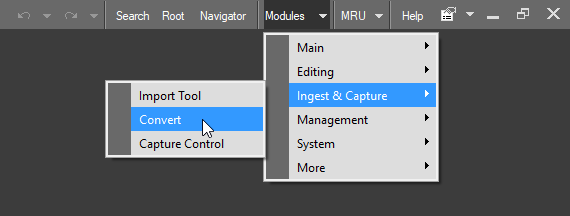
Selecting the "Convert" plugin launches the Cinegy Convert Client application:
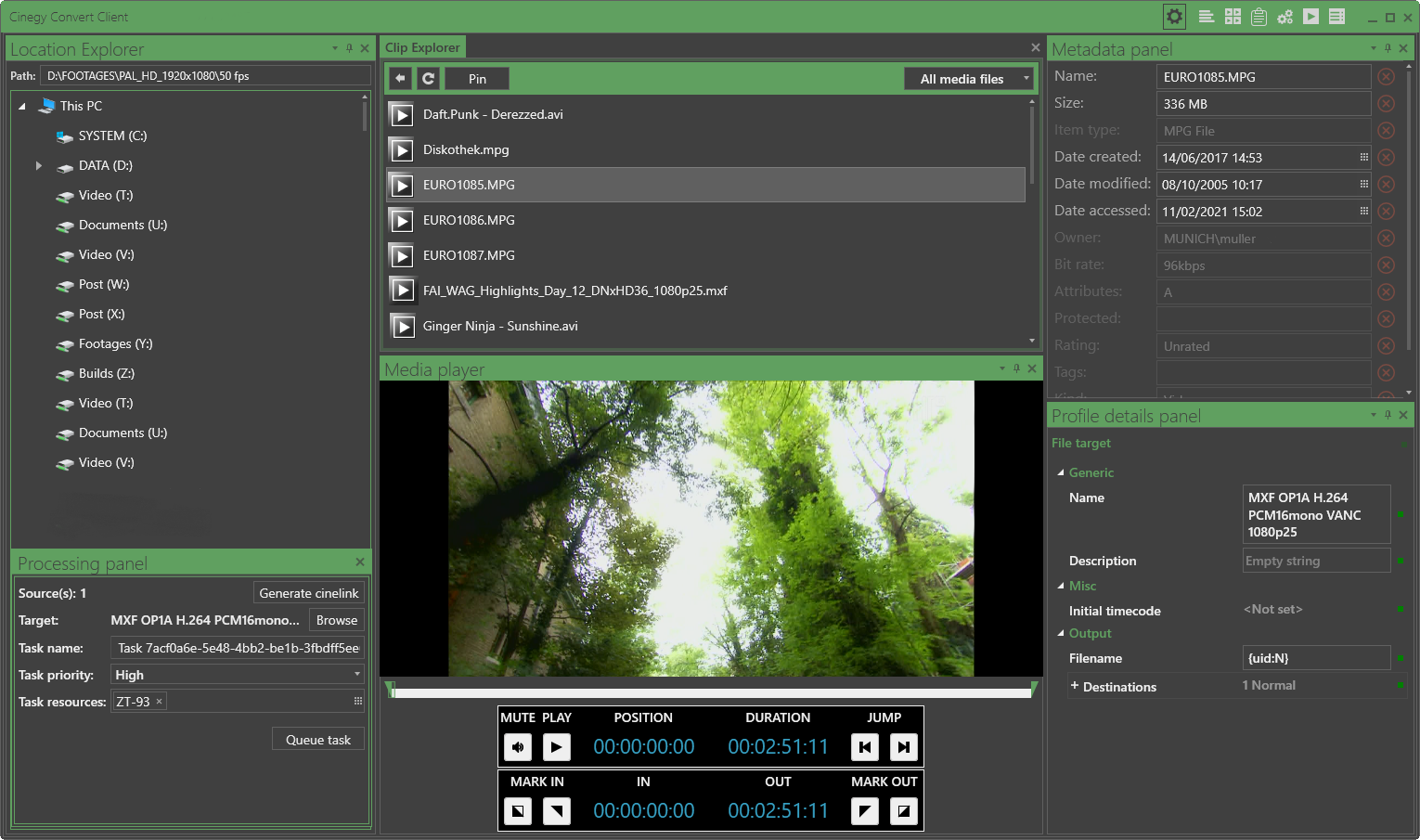
|
Important
|
Refer to the Cinegy Convert Client Manual for the detailed information on the configuration and use of the Cinegy Convert Client application. |
Having selected the clip(s) with the specified metadata and defined In/Out points, check the transcoding settings configuration and transcoding task properties. Press the "Queue task" button on the Processing panel. Depending on your transcoding settings, a single combined file with media from all clips or multiple files for each selected clip will be created.
The transcoding task will be started; its processing can be monitored via Cinegy Convert Agent Manager:
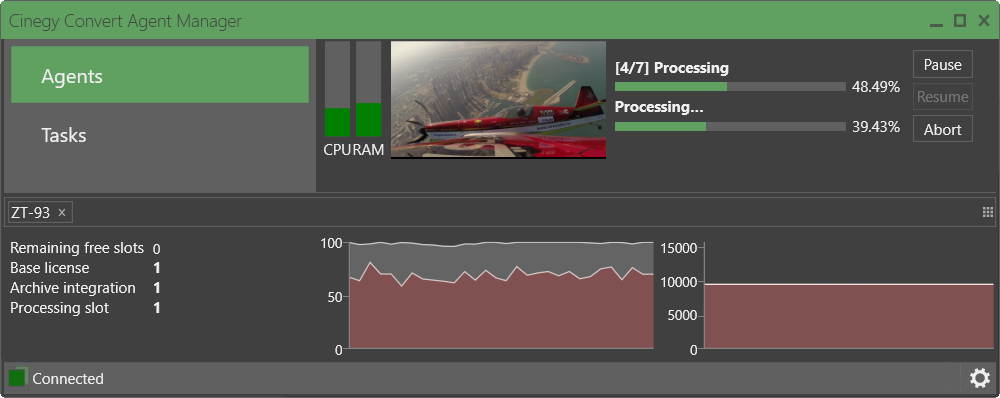
|
Tip
|
Make sure the Cinegy Convert Agent Manager connection to the Cinegy PCS is established successfully. The indicator in the bottom part of the window shows the connection state. |
|
Important
|
Refer to the Cinegy Process Coordination Service Manual for details on running and configuring the PCS. |