Using Track Selector
Reading time ~2 minutes
The track selector is located on the left side of Timeline. It has the following controls for every track:
-
"Source track" button
-
"Lock" button
-
"Select track" button
-
"Monitor" buttons
|
The arrow buttons on top of every column allow you to reset the status of all the buttons in the column. |
You can select the tracks for editing with the "Select track" buttons or using the Ctrl+7 … Ctrl++ keyboard shortcuts. You cannot edit the deselected tracks.
|
Note
|
Press the column header button to select or deselect all the tracks at once. |
Timeline tracks can be rearranged, moved up or down to a desired position via drag-and-drop.
Adding and Removing Tracks
Cinegy Desktop supports adding up to 256 audio and video tracks to Timeline.
To add a video track, select the "Add video" command from the track selector right-click menu.
To add an audio track, select the required type from the "Add audio" submenu.
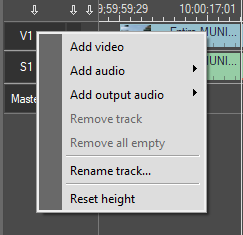
To remove a video or audio track, highlight one or several tracks by clicking it(them) and select the "Remove video" or "Remove audio" command(s) from the Timeline "Tracks" menu. The "Remove all empty" command removes all empty video and audio tracks. The remove commands are only available when additional video and/or audio tracks are empty.
Renaming Tracks
The default track name can be changed using the "Rename track…" command from the track selector right-click menu.
Monitoring Tracks
You can establish track monitoring by pressing the buttons in the "Monitor" column. The following illustration shows tracks V2 and A2 deselected from monitoring.
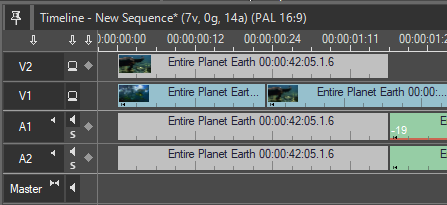
Monitoring Video
|
Deselect the "Video monitor" button (the one with the small TV set or the V1…Vx button in Sequence Viewer) to monitor the content of the current video channel. |
Monitoring Audio
|
The "Track monitor" button defines whether you hear audio during playback. You can turn the audio off by deselecting all the audio tracks (the buttons with the small loudspeaker). |
To add a certain audio track to the playback, select its "Monitor" button.
Solo Audio Monitoring
|
To be able to single out the specified audio track and listen to it individually, press the "Solo" button. All other tracks will be muted. Several tracks can be solo’ed. |
|
Caution
|
The "Track monitor" and "Solo" buttons determine the exporting of tracks. The disabled on the track selector panel audio tracks will not be exported! |



