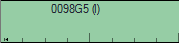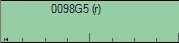Audio Tracks on Timeline
Reading time ~2 minutes
Right-click the stereo audio track on Timeline and choose a desired command from the "Audio" menu.
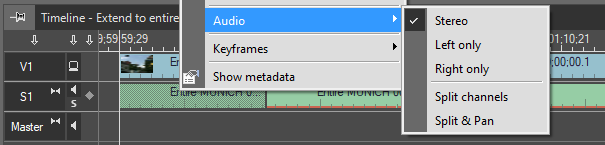
|
Note
|
This command is not available for mono and 5.1 tracks. |
Left Only and Right Only
Choose from the "Left only" or "Right only" commands to set the attribute "Left only" or "Right only" to the selected audio track. You can see if the audio track is left only by the "(l)" next to the clip name or right only by the "(r)" next to the clip name.
|
|
Split Channels
The "Split channels" command creates a copy of the clip and assigns "left only" – "right only" attributes to both clip instances. The first available audio track is used to place the copy of the track.
|
Note
|
If there are no empty tracks available, the "Split channels" command fails. |
The "Split channels" command does not balance the left and right audio tracks; the audio balance is kept centered. To adjust the audio balance settings, you will have to use Audio Mixer.
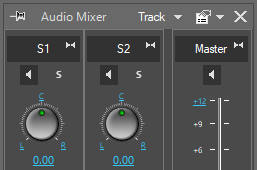
When working with stereo audio channels use the "Split & Pan" command described below to automatically balance the left and right audio channels.
Split & Pan Channels
If you are working with stereo audio clips and you want to split the channels, use the "Split & Pan" sub-command from the right-click audio channel menu. The "Split & Pan" command has the advantage that the left and right channels are balanced accordingly. The result can be seen in Audio Mixer:
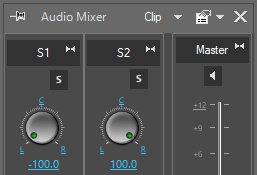
|
Important
|
Refer to the Audio Mixer article to find out more about adjusting audio channels. |
|
Note
|
This command works only in clip mode of Audio Mixer. |