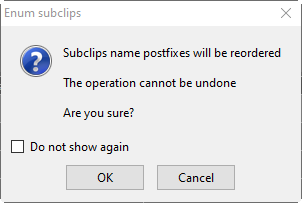Subclip Mode
Reading time ~2 minutes
A Roll can contain several master clips. Subclips can be created from these master clips. As a result, a Roll can contain a collection of various master clips and their segments. The Subclip mode of the Roll window allows to effectively work with such master clips collections.
When Subclip mode is disabled, all master clips and their subclips are displayed on the top panel of the Roll window:
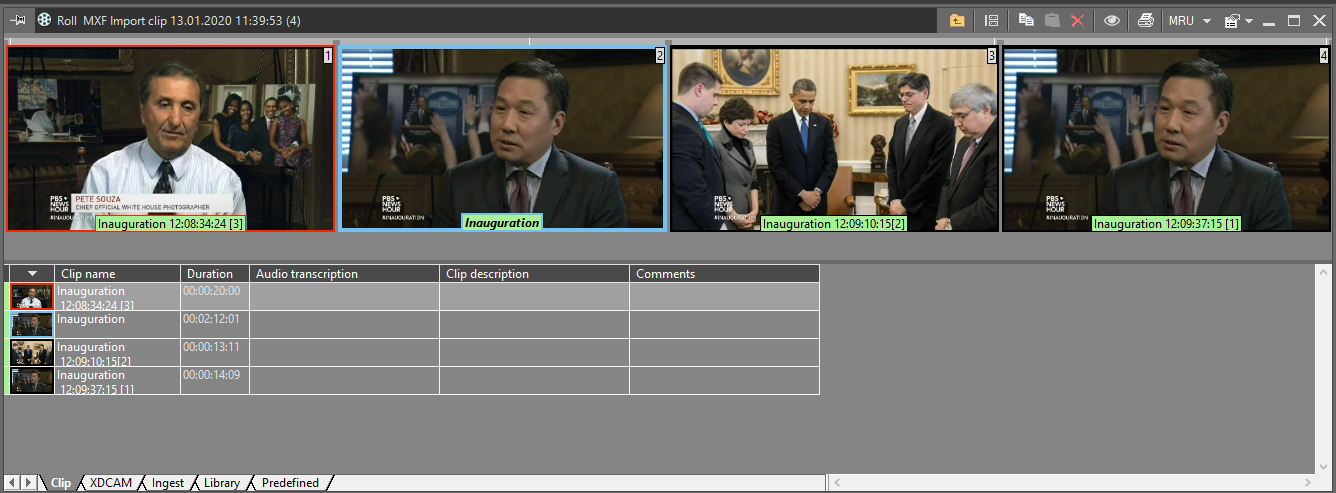
The entire master clips are highlighted with a blue frame. The currently selected master clip is marked with a red frame.
|
Click the "Subclip mode" icon on the Roll window toolbar to enable this mode. |
The additional panel will be displayed on the left containing only master clips inside this Roll. Select the master clip and only subclips originating from this master clip will be displayed in the storyboard view.
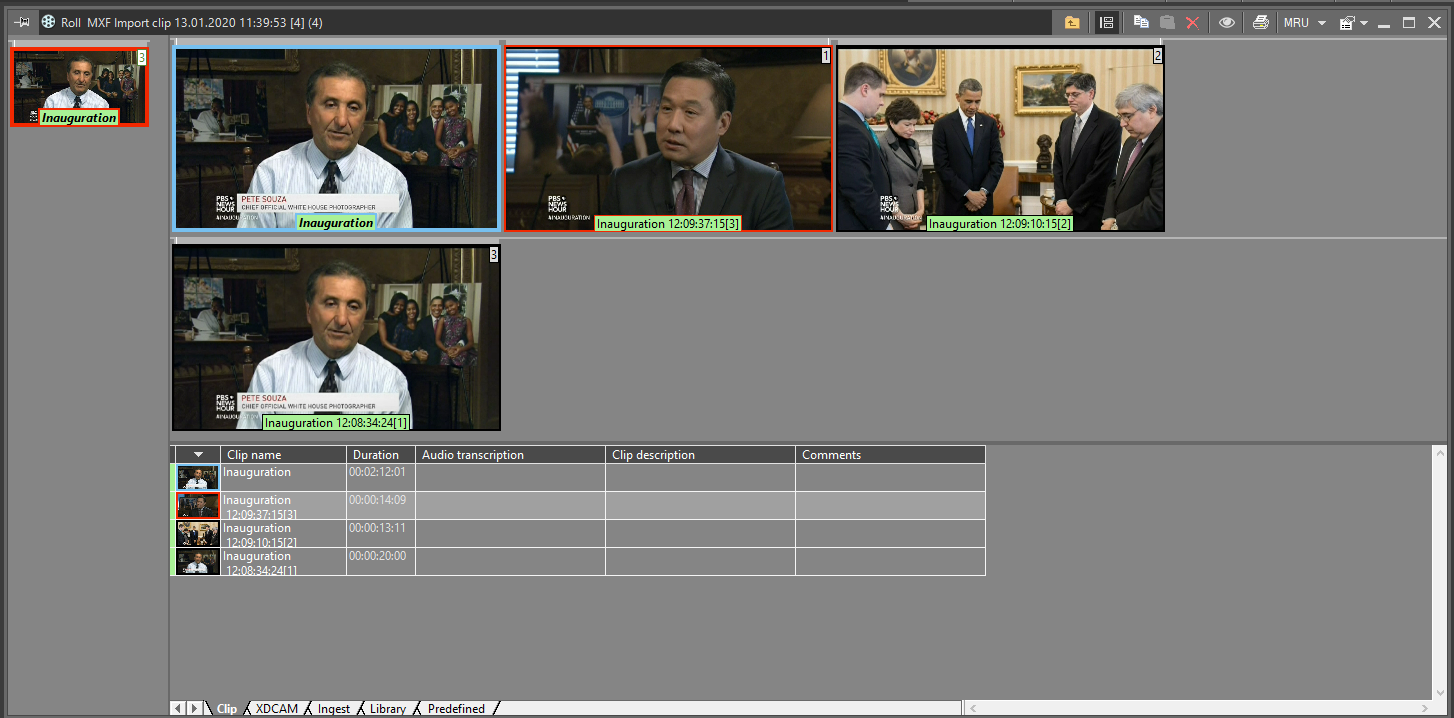
The number on the top right corner of master clip thumbnail indicates the number of subclips originating from it plus the master clip itself.
Subclips Re-ordering
When in "Common settings" section of Cinegy Archive Manager the option "Add numeric suffix to Master clip names" is set to "True", a new naming scheme is enabled, resulting in adding subclips numbers on the icons and suffixes '[1]', '[2]', etc. to the subclips names:
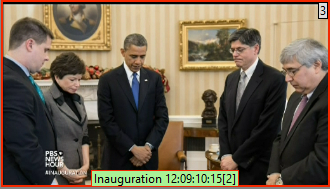
It is possible to re-order subclips of the master clip by selecting the command "Enum subclips" from context menu:
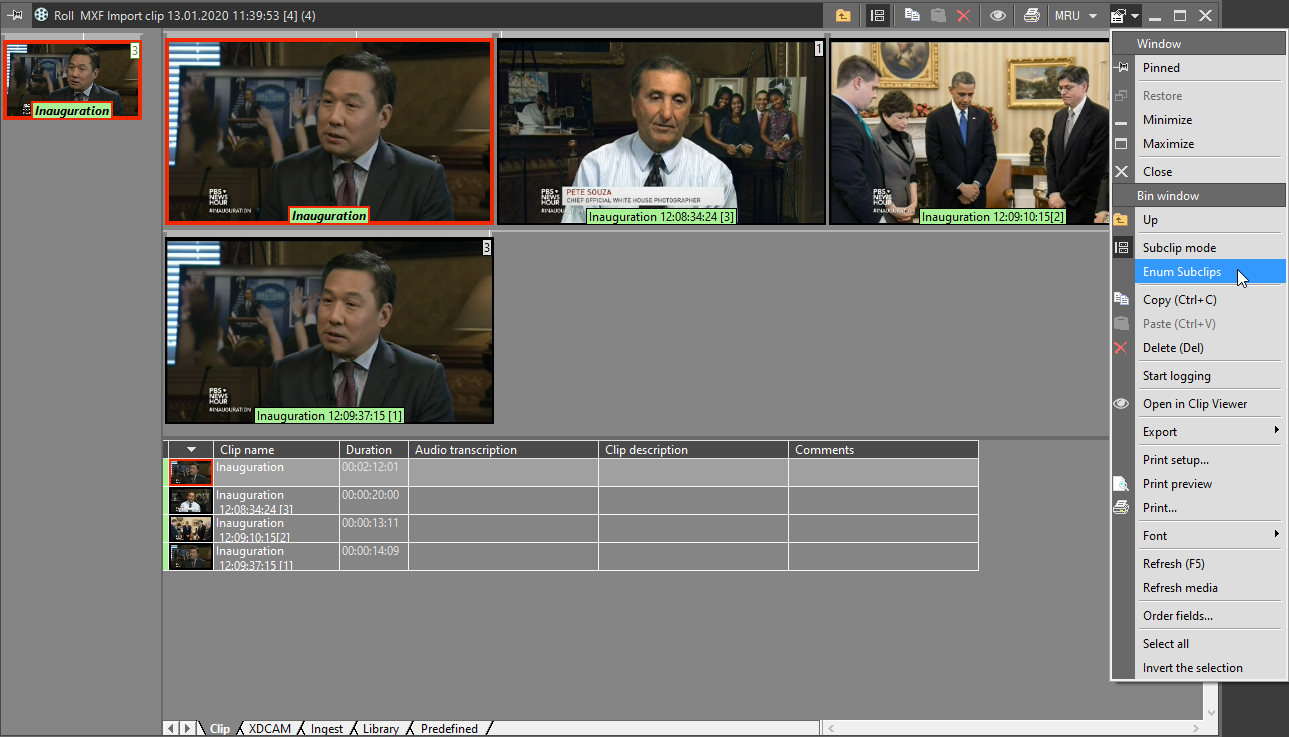
You will be asked to confirm your decision in the following dialog box: