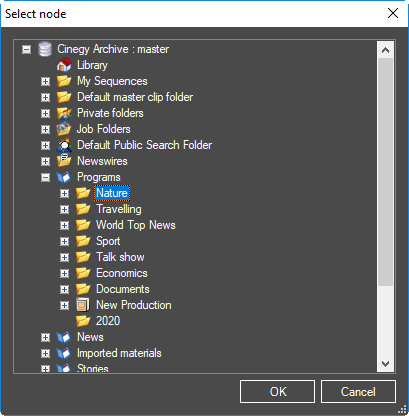Import Tool Interface
Reading time ~3 minutes
The Cinegy Import tool provides convenient means to import media together with the internal metadata into Cinegy Archive. The Cinegy Import tool has its own plug-in subsystem to support a number of media formats and it facilitates quick and easy extension of the task set.
To open the Cinegy Import Manager plug-in window, select the "Import Tool" command from the pull-down list in the "Ingest & Capture" category in Cinegy Desktop:
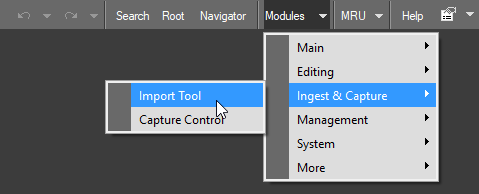
The "Import Tool" window appears:
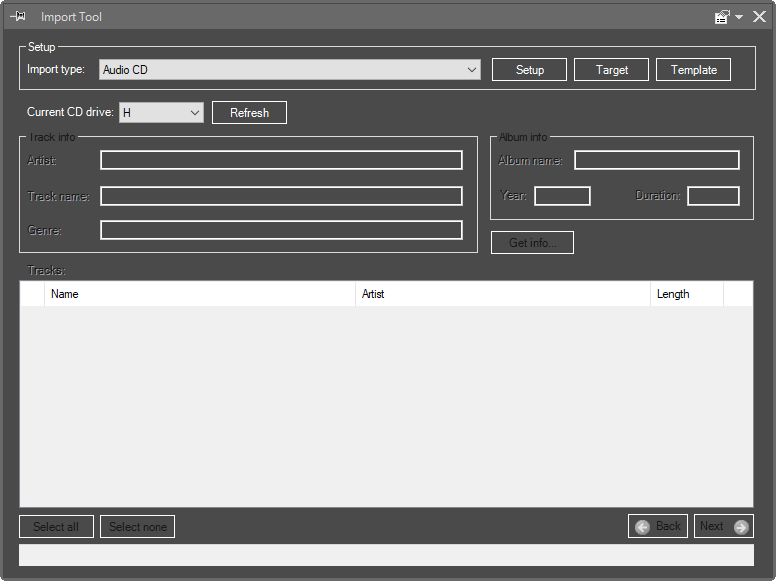
The Cinegy Import tool supports different import plug-ins used for import of various file formats together with the associated electronic metadata.
Choose the desired import plug-in from the pull-down list:
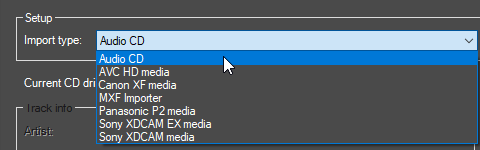
|
Note
|
The most recently used import plug-in will be remembered by the system. |

|
Press the "Template" button to select the desired ingest templates to be used for your import; the following dialog box appears: |
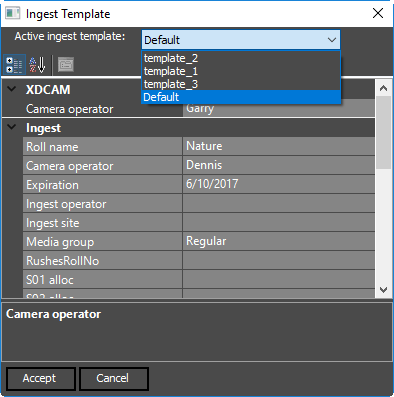
|
Choose the desired import template from the "Active ingest template" drop-down list and fill in the required fields with the actual information.
|
Note
|
Please choose the required media group before using Cinegy Import tool for the first time. If media group is not specified, the import procedure will not start. |

|
|
|
Folder Target

|
If a folder is selected as a target, a new Roll is created after the import process is complete. |
Roll Target

|
If an existing Roll is selected as a target, a new Entire clip is created in this Roll. |
Placeholder MOG Target

|
If an existing Placeholder MOG is selected as a target, it is transformed into a Roll after the import process is complete. The newly created Roll will preserve the duration of the Placeholder MOG selected as the import target regardless of the imported video material duration. If the duration value of the imported material is lower than the one of the Placeholder MOG selected as the import target, the end of the newly created Entire clip in the Roll will contain black frames. If the duration value of the video material is higher than the one of the Placeholder MOG, the essence will be cut to this value, and another clip will be created in the same Roll with the full-length imported video clip. |
|
Note
|
Please mind that the imported video material preserves its start timecode. In case it does not correspond to the start timecode of the Placeholder MOG, the essence of the created Roll may contain black frames. |
If the TV formats of the imported material and the selected Placeholder MOG differ, the import cannot be executed, and an error message will be displayed.