General and Common Commands
Reading time ~2 minutes
Making the Commands Available
|
To make outgest possible, the ClipBin must be switched to the sequence mode. To prevent modification of the Sequence during the outgest process, the Sequence must be locked. Pressing the "Sequence mode" button in the ClipBin main menu will lock the Sequence. This also ensures that all clips have the same aspect ratio and frame rate. |
|
If you are viewing a Sequence and would like to export it from Timeline, then Timeline has to be active to prevent modifications of the Sequence during the outgest process. Press the "Active" button from Timeline or use the Ctrl+Enter keyboard shortcut to lock the Sequence for other users. This also ensures that all clips are of the same aspect ratio and frame rate. |
Hardware Dongle
The Cinegy License Service installation is required to provide access to the information stored inside the hardware dongle. This service should be installed on the machine, where the hardware dongle is installed and should be set to start up automatically. To perform the outgest operations, it is required to connect the hardware dongle with the corresponding license to the USB port of the outgest machine.
|
Caution
|
Without the dongle, the "Cinegy Demo Version" message will be imprinted over the output SDI frames. |
Export
"Export" means to output the project "as is" with all the applied effects and mixed audio. This feature is useful when you want to transfer the finished project.
|
Note
|
The machine used to export your material must have enough power to calculate reliably all the effects and mixes in real-time, as well as a proper network connection to the Сinegy media archive servers to provide uninterruptible access to the essences. |
All the "Export" commands are available from the Timeline and ClipBin main menus:
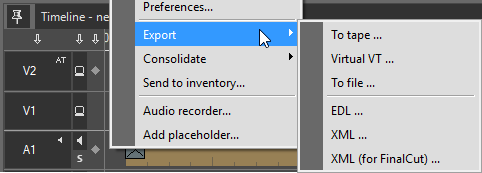
-
Note
The command "Export to ALE" is only available from the ClipBin or Roll main menu. -
XML and XML for FinalCut

