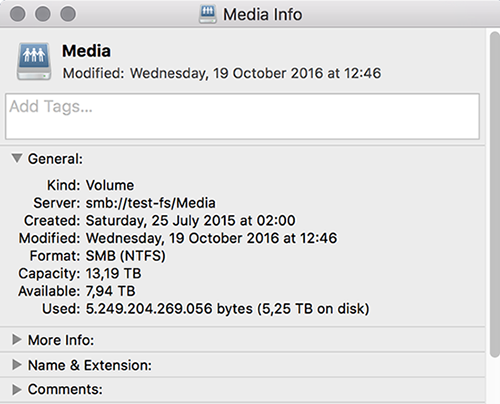Export to Adobe (FCP7 XML workflow)
Reading time ~2 minutes
Cinegy Archive Browser has a dedicated mode for exporting projects from Cinegy Archive database to 3rd-party NLEs that can import XML files created according to the XML for Final Cut Pro 7 specification.
During the export, the XML file is generated containing the information about clips, tracks, effects, metadata and links to the original media stored on Cinegy media storage. No media rendering takes place. Different NLEs that have the feature of importing Final Cut Pro 7 XML files will be able to open and work with generated XML files. The ability to access and open media from Cinegy media storage depends on the operating system and components installed in it, and also on the internal media import modules of each particular NLE.
|
Note
|
XML for Final Cut Pro 7 (not Final Cut Pro X) is generated during export. |
Export from Cinegy Archive to Adobe Premiere
The following example shows how to export projects from Cinegy Archive database via Cinegy Archive Browser to Adobe Premiere. This procedure is similar for other NLEs that support Final Cut Pro 7 XML import.
-
Configure Cinegy Archive Browser: set "Export mode" to "FCP7 XML".
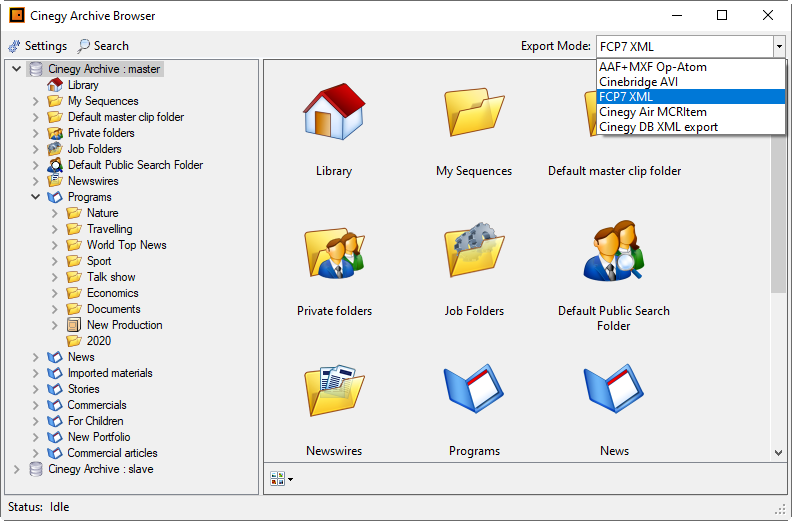
To define the export parameters, press the
 button from the menu panel. The parameters are described in detail in the XML for Final Cut Pro 7 Export paragraph.Note
button from the menu panel. The parameters are described in detail in the XML for Final Cut Pro 7 Export paragraph.NoteIf you intend to use XML files in the NLE that is run on Windows OS operated computer, make sure you have selected the "Use Windows-style file paths" option. -
In Cinegy Archive Browser, select a clip, Roll, ClipBin or Sequence you need to import and drag-and-drop the selected object into the Adobe Premiere project. The followings screenshot illustrates the process of Sequence export to Adobe Premiere:
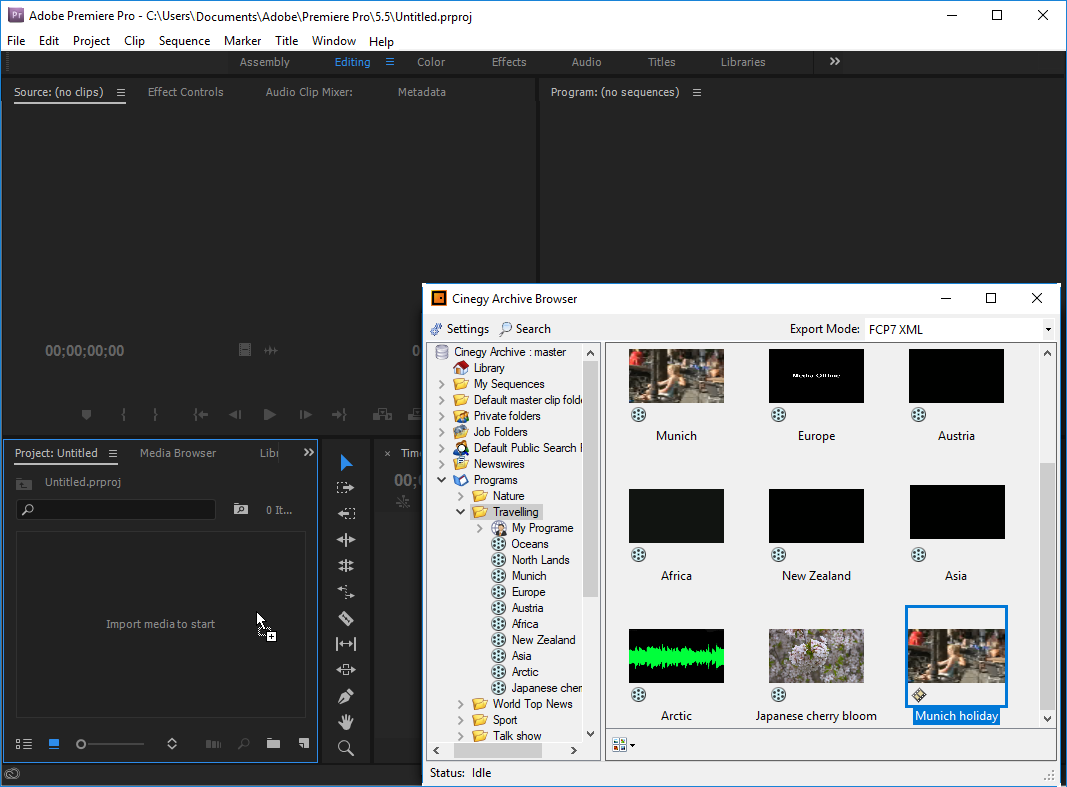
Working on Mac OS
If you are working on Mac OS, the Cinegy network shares containing media files should be mounted as SMB shared Volumes (for example, using Finder command).
The address string syntax is as follows:
smb://<server name>/<share name>/
In the following example, the "//test-fs/Media/" share is mounted as a volume on Mac OS workstation, thus allowing access to the Cinegy Archive media files according to the paths written in the generated Final Cut Pro 7 XML file.