Change Clip Speed
Reading time ~2 minutes
In order to change the clip speed, right-click the desired clip, choose the "Speed" command. The following dialog box appears:
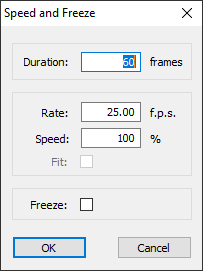
You can use different ways to control the clip speed. The speed settings will be shown near the clip name on the Timeline tracks:

|
Note
|
The clip will change its length as a result of the operation. The project on Timeline will be adjusted depending on the current insert/overwrite mode. |
|
Note
|
This command is not available for multiclip objects inserted into Timeline. |
Changing the Speed/Duration
Change one of the following parameters; the other two will be automatically recalculated to reflect the change.
-
Set up the clip duration in frames.
-
Change the frame rate in frames per second.
-
Change the frame rate in percent.
Changing the Speed of a Group of Clips
The "Start", "Duration" and "Speed" parameters of all the selected clips or a group of clips must be the same to be able to use the "Speed" command. If all the parameters are the same for all clips, you will only need to alter "Speed" once to change the speed for the entire group of clips.
Fitting the Clip to In-Out
To fit a clip to a certain time range, follow the steps:
-
Mark the range with In and Out points. Use the "Go to Next/Previous Edit Point" buttons to link the points to other clips in the Sequence.
-
If you are stretching the clip, make sure there is space on the relevant tracks for the clip to grow.
-
Choose the "Speed" command, check the "Fit" option. The duration and speed values will reflect your current In-Out selection:
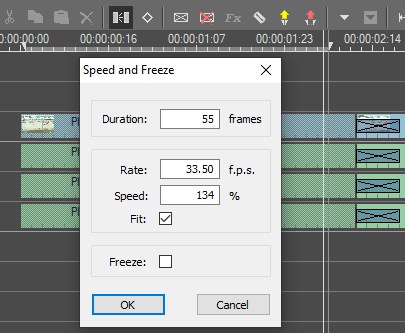
-
Press "OK" to complete the operation.
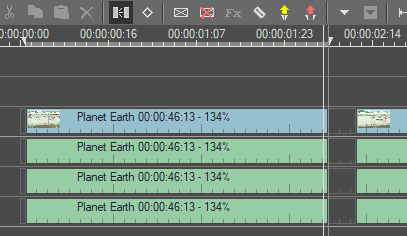
|
Note
|
If the In or Out marks are not set, this option is disabled. |
Freezing a Frame
To freeze a certain frame in a clip, do the following:
-
Trim the clip so that the desired frame is the first in the clip.
-
Choose the "Speed" command for the clip. The "Speed and Freeze" dialog box appears.
-
Check the "Freeze" option to freeze the first frame.
-
Adjust the duration of the clip on Timeline.
|
Note
|
If there is audio in the clip, it will be muted after the "Freeze" command is applied. |