Clip Migrator
Reading time ~2 minutes
The Clip Migrator plug-in performs metadata migration from a source Roll to a destination Roll. The application compares source and destination Rolls in order to establish similar clips for which metadata can be migrated.
|
To access Clip Migrator, press the "Modules" button in the top right toolbar within the Cinegy Desktop and select "Clip Migrator" from the "More" category: |
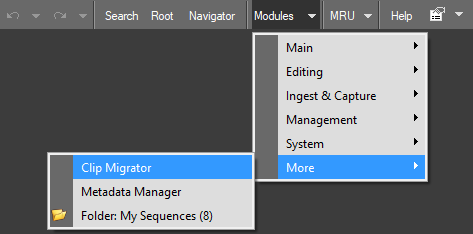
This will open the Clip Migrator plug-in:
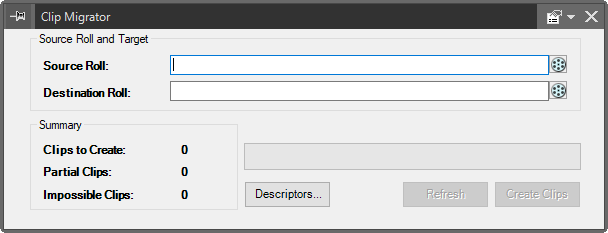
Populating the Roll Fields
Press the ![]() button on the right of the source Roll field; the following "Choose Source Roll…" dialog appears:
button on the right of the source Roll field; the following "Choose Source Roll…" dialog appears:
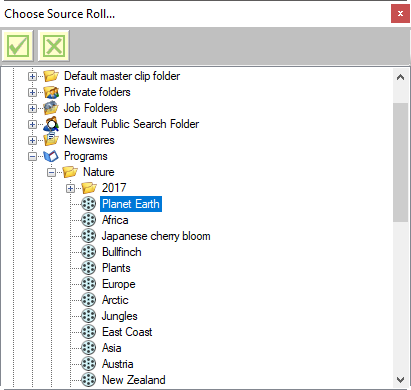
Select the desired source Roll and press the  button to close the "Choose Source Roll…" dialog and populate the source Roll field with the full path to the selected Roll.
button to close the "Choose Source Roll…" dialog and populate the source Roll field with the full path to the selected Roll.
Press the ![]() button on the right of the destination Roll field; the "Choose Destination Roll…" dialog will appear. Choose the destination Roll path in the same way as for the source Roll.
button on the right of the destination Roll field; the "Choose Destination Roll…" dialog will appear. Choose the destination Roll path in the same way as for the source Roll.
You can also choose the source and destination Rolls via drag-and-drop from the explorer tree to the corresponding field.
Ensure that both source and destination Rolls are of the same TV format. Otherwise, the following error message appears:
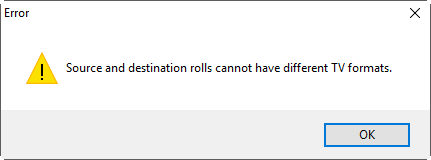
Clips Migration
Once both the source and the destination Rolls are chosen, Clip Migrator automatically compares their content and the green progress bar indicates the progress:
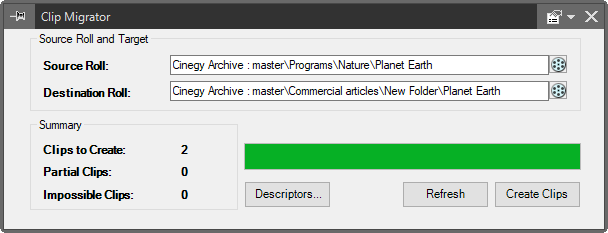
The "Summary" section displays the following clip statistics:
-
Clips to Create – the number of clips that can be created in the destination Roll.
-
Partial Clips – the number of clips in the source Roll that partially coincide with the destination Roll.
-
Impossible Clips – the number of clips that cannot be created in the destination Roll.
|
Press the "Descriptors" button to select the metadata fields to be migrated from the source to destination Roll. |
The following dialog appears:

Use the arrow buttons to add or remove the desired descriptor(s) or entire descriptor group(s) to/from the "Selected descriptors" list. Press "OK" to include the selected metadata field(s) to the migrating process.
|
Press the "Create Clips" button to execute the clip migration. |
If your destination Roll already contains master clips, the clip migration may lead to duplicating of the existing clips. You will be informed about it with the following warning message:
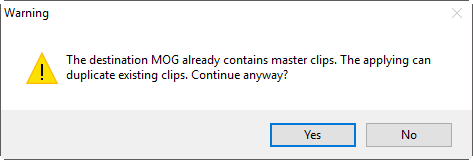
Press "Yes" to perform the clip migration or "No" to change the destination Roll.
Once the operation has been successfully completed, you will be informed with the following message:
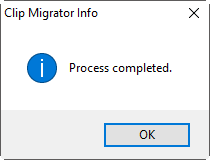
|
Press the "Refresh" button to update the source and destination Rolls information from the Cinegy Archive database. |


