Cinegy Newswire Browser
Reading time ~5 minutes
For the effective work with newswires items, Cinegy Newswire Browser provides the interface to search, browse and read all incoming news items in the Cinegy Archive database.
All news items are placed in a separate folder in the explorer tree and are structured by the agency folder, category, year, month. The newswire provider name corresponds to the respective root folder inside the Newswires sub-tree. The structure may vary depending on the selected content provider:
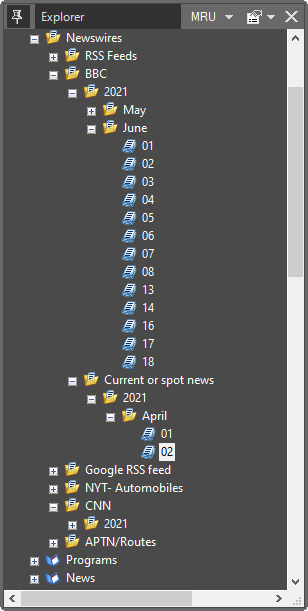
Double-click the news item for the corresponding day to view the imported news content for that date:
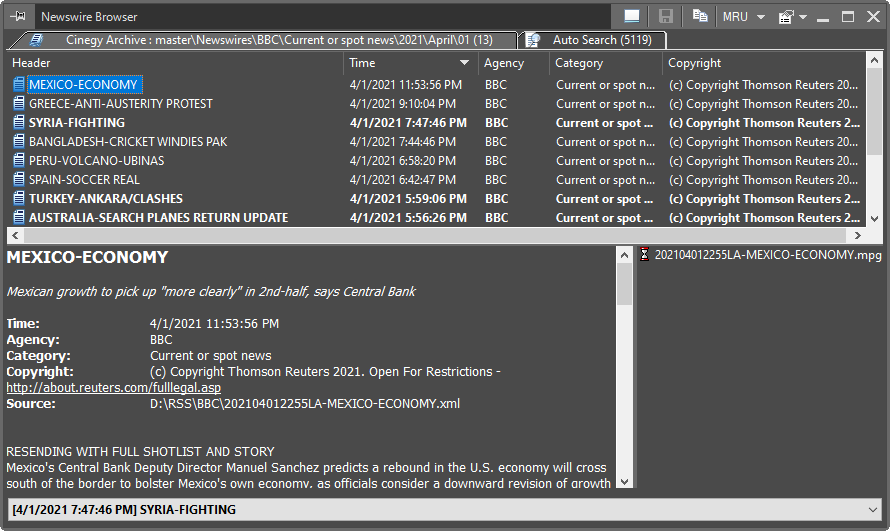
Selecting month or year subfolder in the explorer tree loads all news items for the corresponding period. To view all news for a particular agency, select the respective folder in the explorer tree; the full list will be loaded into Cinegy Newswire Browser.
|
Tip
|
The breaking news are highlighted in bold in the news list. |
Cinegy Newswire Browser provides two view modes: selected category and auto search.
Selected Category View
The selected category view provides access to the list of news, their content and attached media materials.
The Cinegy Newswire Browser interface in selected category view mode consists of the following panels:
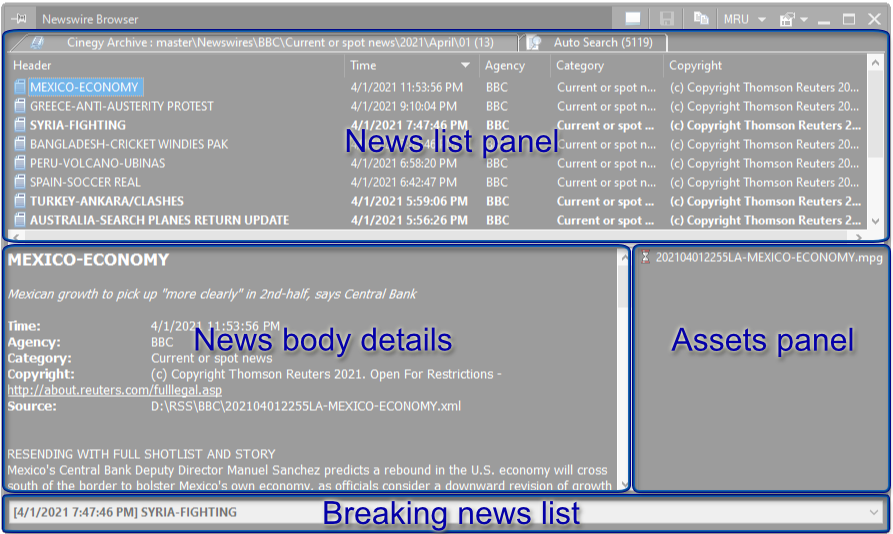
-
News list panel – contains the list of all news elements for the selected date, month or agency;
-
News body details – displays the text of the news element;
-
Assets panel – displays the linked media materials;
-
Breaking news list – this drop-down list displays the flash news.
|
To view only the list of news without their details, press the "Hide details" button on the menu bar of the Newswire Browser window. The news body details and assets panels will be hidden. In order to bring back the detailed view, press the "Show details" button. |
News Body Details
The given panel contains information about the source, category and time of the relevant news element, as well as its heading and text. The related agency copyright information can be viewed here as well. Hyperlinks present in the text are highlighted and clickable.
Assets Panel
Sending Media to Job Drop Target
The media materials included into the news elements are listed on the assets panel. The availability of the assets panel depends on the provider. Usually video files are supplied from providers under a special subscription, like the Associated Press Television News and Reuters. In this case, the Newswires Service monitors the share where the special .xml files are stored and where the path to video files is described. When the link to the file in Desktop is found, it is possible to import the file.
The media material can be sent to a job drop target by choosing the corresponding context menu command and defining the desired job drop target in the "Send to job drop folder…" dialog that appears:
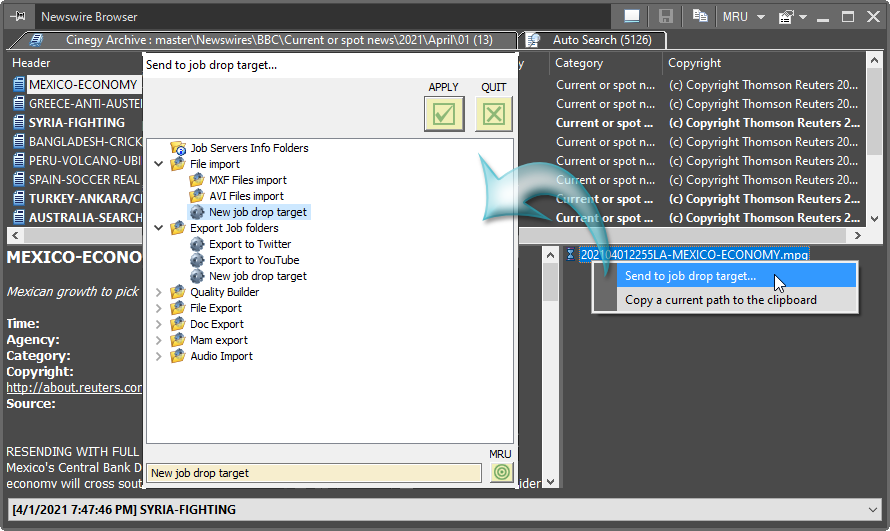
Select the required job drop target from the list and press the "Apply" button; in the "Create a Job" dialog that appears define the required parameters.
|
Important
|
Refer to the Working with Job Folders article to get more information on Cinegy Convert job folders. |
Copy Path to the Clipboard
To copy a file path to the clipboard, right-click the media file and use the corresponding context menu command:
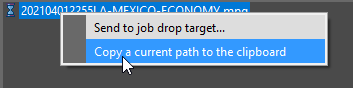
This copies the file location to the clipboard.
Auto Search View
The Auto Search view is designed for working with newswire filters.
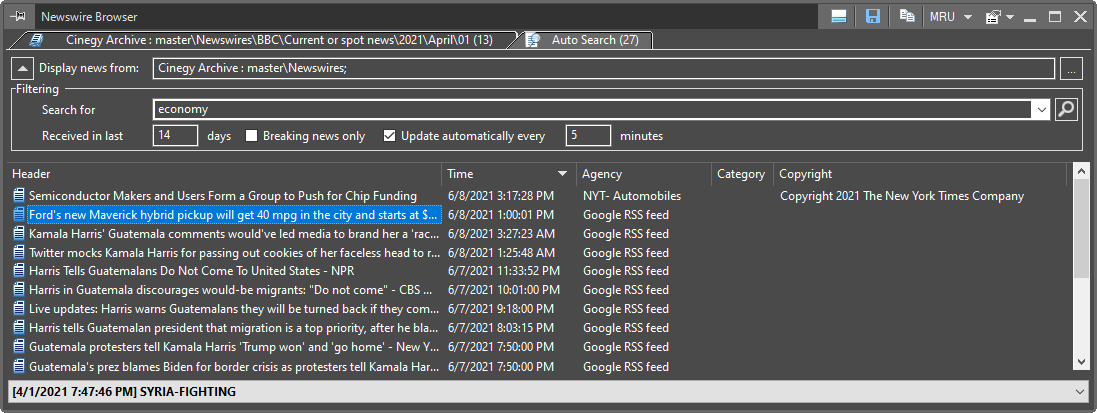
This view provides the possibility to create search queries, to filter out the news matching the defined criteria. The results display are updated automatically or manually for immediate list update by using  button.
button.
Filtering Parameters
The "Display news from" field specifies the folder(s) and subfolder(s) within Newswires tree that will be included in the search. Press the  button to define the folder(s):
button to define the folder(s):
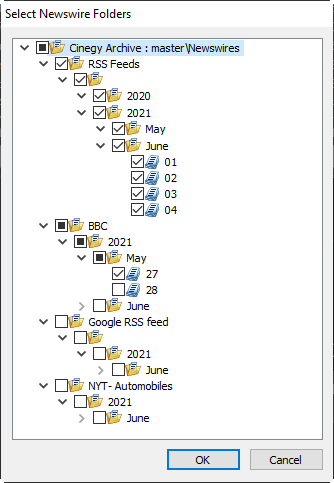
|
The advanced filtering parameters within the "Filtering" section can be shown/hidden using the arrow button. |
In the "Search for" field enter the keyword or a phrase to be searched for.
There is an ability to narrow the search by the time of news element arrival. Specify the number of days in the "Received in last" field to search within news received only in this scope of time.
Select the "Breaking news only" option to search only within breaking news text.
If the "Update automatically every" option is set, the search result will be automatically updated at intervals of defined number of minutes.
|
Important
|
The search request syntax rules are similar to the rules used in Search Window. Refer to the Search Request Syntax paragraph for a detailed description. |
Search Query Saving
|
The search queries can be saved in Default Public Search Folder and its subfolders or in user’s private search query folders. |
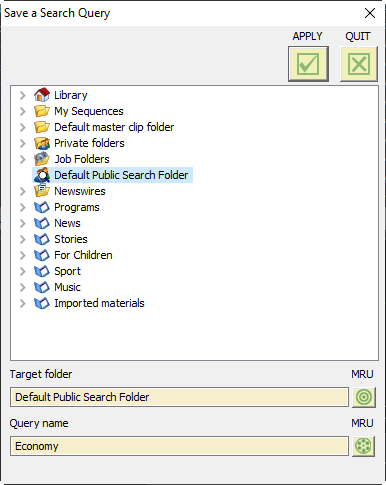
In this dialog define the query name and its target folder, then press "Apply" button.
Breaking News
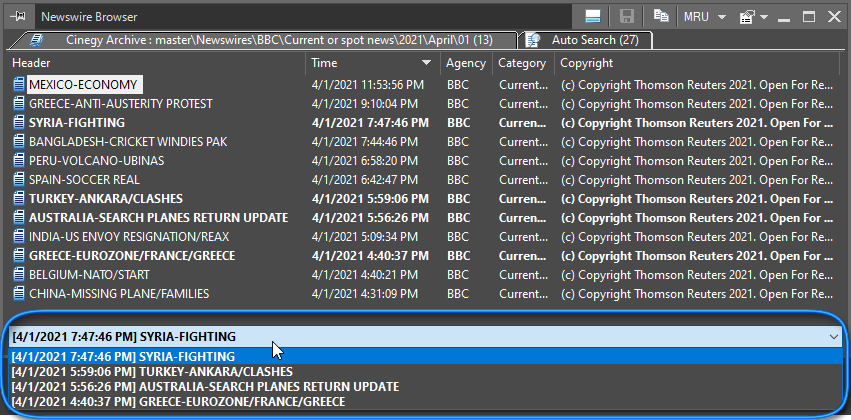
The bottom drop-down list is used to display last XX flash (breaking) news. The XX value is defined in the Cinegy Archive database via Cinegy Archive Manager. When a new "flash" news arrive, the blue box appears around the collapsed breaking news list and it continues blinking for 5 seconds to draw attention.
|
Important
|
Refer to the Global Settings article to get information on configuring Newswires settings. |
The breaking news are shown in bold font in news list panel and within the breaking news drop-down list.
When selecting the item in the breaking news list, its content will be displayed in the Newswire Browser window.



