System Log Window
Reading time ~2 minutes
This window contains a record of events, including information messages, warning messages and error messages from Cinegy Desktop. It can be useful if something goes wrong. Report any error messages to your system administrator.
Choose the "System Log " command in the "Modules" > "System" menu:
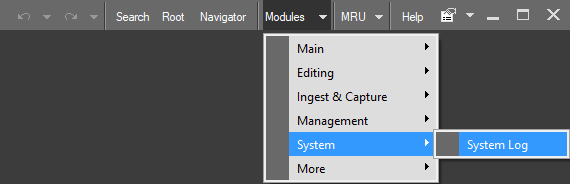
The "Setup" command raises the dialog box below:
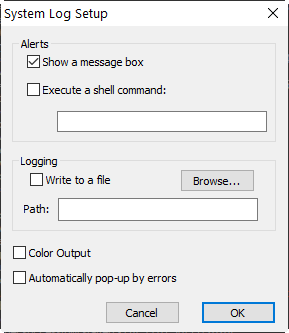
For monitoring purposes, the "System log" window can re-send the error messages with the predefined "Alert" type for further processing/logging. The following macros are allowed in the "System log" window.
%T |
%t |
message |
%B |
%b |
same as %T, %t but with removed line breaks |
%U |
%u |
user’s name (including the computer name) |
%C |
%c |
computer name |
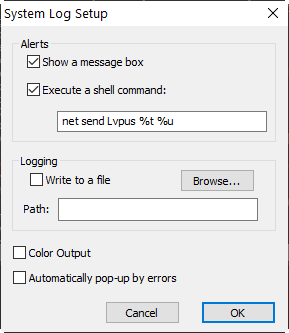
|
Note
|
Please note, using the lowercase letter will display the item in inverted commas. |
Typical usage is to invoke:
-
NET SEND and other OS commands (to send, log, print, … the message);
-
a batch file (for multiple OS commands or utilities);
-
a utility (to email, SMS, etc.).
Logging
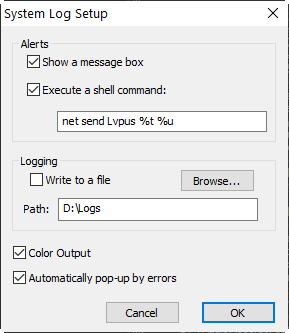
If "Write to a file" is active, the system log information will be written to a local file, the notation is: ` CinegySystemLog [COMPUTERNAME] YYYY-MM-DD.log`
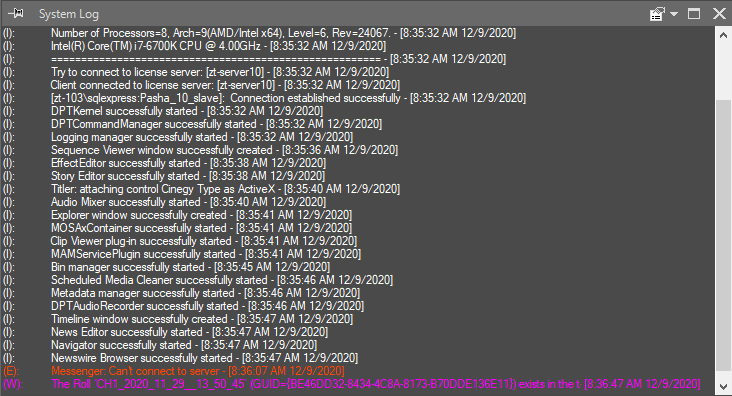
When the "Color Output" checkbox is selected, the various types of notifications are highlighted with the following colors:
-
white - (I) = Information only
-
red - (E) = Error
-
purple - (W) = Warning
If the option "Automatically pop-up by errors" is switched on, the system log window will re-open when any errors occur. If the check-box is not checked, the log window will not pop-up in case of any errors.
Logging User Commands
If user encounters a problem related to a certain command sequence, it is useful to log this command sequence.
Open the WIN.INI (located in your WINDOWS folder) and open the file with a text editor. Add the following lines at the end of the INI file:
[CinegyTestMode]
EnableCommandLogging=1|
Note
|
It is recommended to enable the "Write to a file" option of the system log. |